General Options
 |
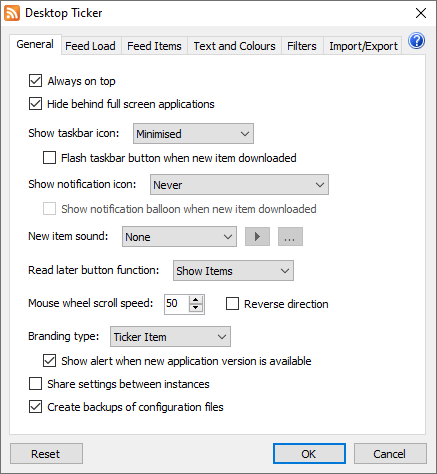 |
Click the menu button and select Tools, Options.

Always on top
Specifies whether the ticker stays on top of other applications.
Hide behind full screen applications
Specifies whether the ticker hides behind full screen applications when set to always on top.
Show taskbar icon
Specifies when the application is displayed in the Windows taskbar.
Flash taskbar when new item downloaded
Specifies whether the taskbar button flashes when a new item is downloaded.
Show notification icon
Specifies when the application is diplayed in the Windows notification area.
Show notification balloon when new item downloaded
Specifies whether a notification message is diplayed when a new item is downloaded.
New Item Sound
New Item Sound allows you to select a sound that is played when a feed is updated. The options in the list correspond to the sound settings in the Windows Control Panel. Custom allows you to select a WAV file to play, which can be up to 10 seconds long.
Read later button function
Controls what happens when the read later button is clicked: open the newest item, open the oldest item, or show the list of items.
Mouse wheel scroll speed
Specifies how far the ticker should scroll when the mouse wheel is moved. Note that on versions of Windows earlier than Windows 10, Desktop Ticker must be active window for the mouse wheel to have effect. More information here.
Branding type (new v1.14)
Option to display a splash screen when the application starts, or an item in the ticker showing the application name.
Share settings between instances
Specifies whether multiple instances of the application share the same settings, or have their own settings.
Create backups of configuration files (new v1.14)
Specifies whether to periodically create backup copies of the configuration files.
Feed Load
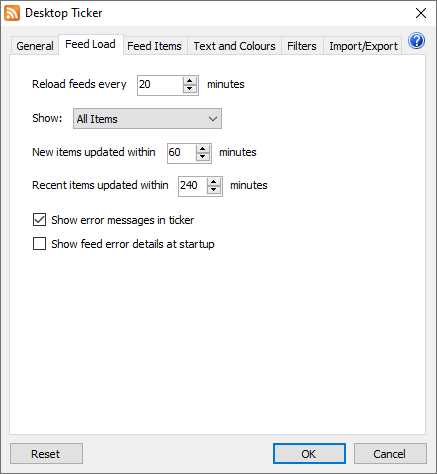 |
Reload feeds
Specifies how often the RSS feeds are reloaded to get the latest content.
Show
Specifies whether to show only items that have been published within a certain amount of time.
Show error messages in ticker
Specifies whether details of errors loading feeds are shown in the ticker. If unticked, errors will only be shown when leaving the Manage Feeds window.
Show feed error details at startup
Specifies whether details of errors loading feeds are shown when the application is started.
Feed Items
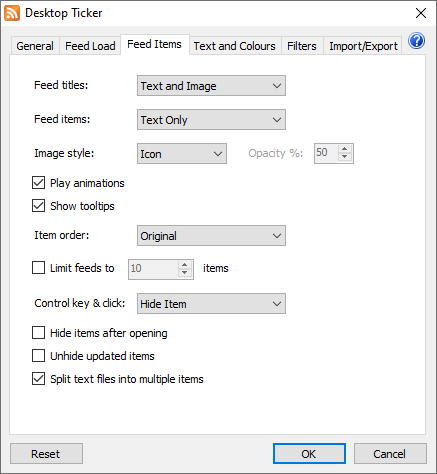 |
Feed titles
Specifies whether to display the feed title as text, image, or both. If Image is selected and a feed does not have an image, the text is displayed instead.
Feed items
Specifies whether to display the feed items as text or text and image.
Image style
Specifies whether the feed images should be displayed as an icon next to the text or as a background behind the text. If backgound is selected, the opacity of the image can be specified.
Play animations
Specifies whether animated GIF images should animate.
Show tooltips
Specifies whether a summary tooltip is displayed when the mouse cursor is over a feed item.
Item order
Specifies the order that the items are displayed in for each feed.
Limit feed items
Specifies the maximum number of items that are displayed for each feed.
Control key & click
Controls what happens when the left mouse button is clicked over a feed item when the control key is pressed.
Hide items after opening
Specifies whether items should be hidden from the ticker after being opened.
Unhide updated items
Specifies whether items that have been hidden should be unhidden when the article is updated.
Split text files into multiple items
Specifies whether to display the first line only or an item for each line when displaying a text file.
Text and Colours
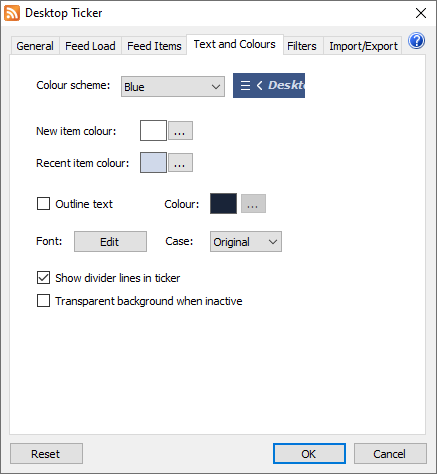 |
Colour scheme
Colour scheme allows you to select one of three appearances for the ticker, Windows which uses the current Windows settings, black, or custom where you can choose your own colours.
New item colour
Specifies the colour of newly published items.
Recent item colour
Specifies the colour of recently published items.
Text Outline
Specifies whether to outline the text in the ticker and what colour.
Font
Click to change the type and size of the font used for the text in the ticker.
Show divider lines
Specifies whether vertical lines are shown between feed items in the ticker.
Transparent background when inactive (new v1.14)
When checked, the ticker backgound becomes transparent when the window is not active and the mouse cursor is not over it.
Filters (new v1.14)
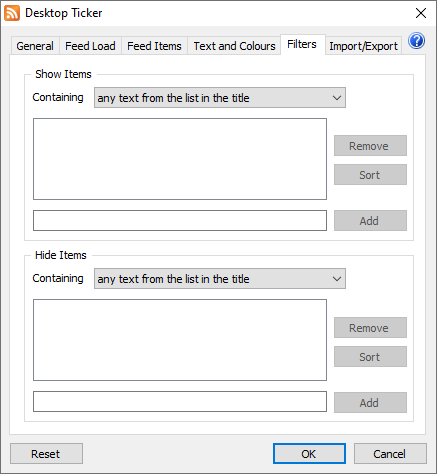 |
The filters page contains two lists, one of words or phrases that feed items must contain to be displayed, and one of words or phrases that cause feed items to be hidden. If both lists contain entries, the hide list takes priority.
Import/Export
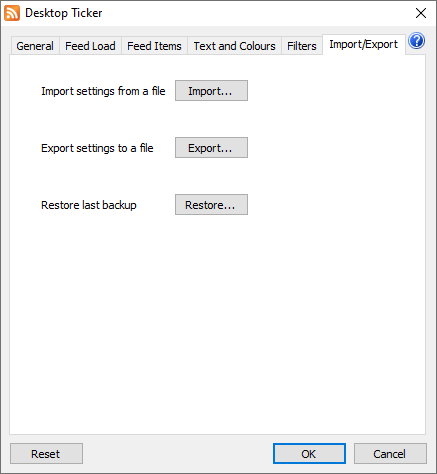 |
Import
Import the settings from a save settings file.
Export
Export the settings to a settings file.
Restore (new v1.14)
Restore settings from the backup file. The confirmation window will display the time the backup file was created.
Donate
| If you like Desktop Ticker please consider making a donation via PayPal or take a moment to leave a comment or review on a website. |
If you like Desktop Ticker please consider making a donation via PayPal or take a moment to leave a comment or review on a website.
| Donate your computer's spare power to scientific research. |
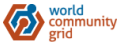 
|
Feedback
Please send your comments and suggestions to desktopticker@battware.co.uk